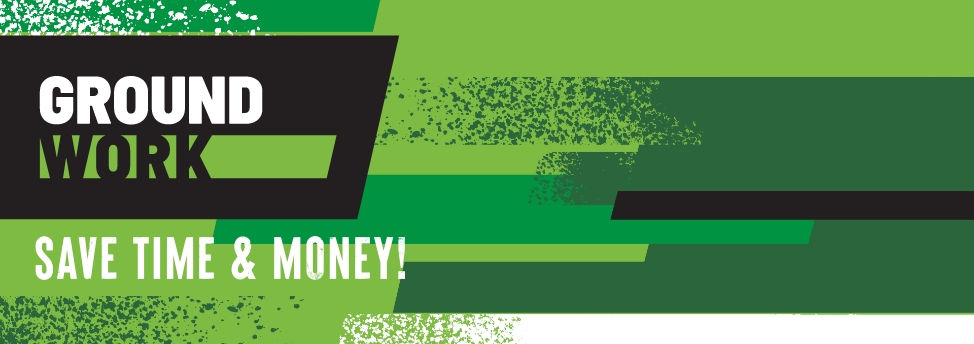
SAVE TIME & MONEY
Avoid costly delays. Enroll in the interactive GroundWork course and equip your team with the skills to request and manage locates effectively.
This course offers clear, practical instruction on managing the locate process in Ontario. Learn how to plan projects, submit accurate requests, follow regulations, use available tools, troubleshoot issues, and more.
A small investment in training can lead to major savings on every project. Start saving time and money today!
What are the Benefits of Taking Groundwork?
Save Time
Learn how to make your projects more efficient by submitting accurate locate requests and avoiding delays.
Save Money
Get your entire team dig-season ready and start saving today!
Learn at Your Own Pace
Groundwork is an interactive self-guided online course available 24/7.
$124.95
+ HST
Are you buying for a group of 5 or more? Reach out to Education@OntarioOneCall.ca.
Groundwork Course Details
What topics does the course cover?
GroundWork includes five interactive courses, each broken into short, focused 15-minute lessons designed to guide learners through every stage of the locate request process in Ontario.
Topics Include:
- Understanding the Ontario One Call process
- How to choose the right type of locate request
- Entering the dig information accurately and completely
- Navigating the portal mapping tools
- Submitting design requests
- Uploading documents and providing mapping for planning
- Reviewing and resolving late locates or corrections
- Managing and closing locate requests properly
Each course includes quizzes, knowledge checks, and real-world scenarios to help learners avoid errors, reduce delays, and stay compliant throughout the excavation process.
Groundwork Questions
Who Should Take This Course?
If you work for a company that excavates, and your job involves requesting and/or organizing locates, this course is for you. Whether you are taking this course as a refresher or are brand new to the industry, when finished, you will be the go-to person within an organization to answer questions related to locates.
How Long Does The Course Take?
The estimated learning time is 4 hours. Learn in your own time, at your own pace.
Is There A Certificate?
Upon successful completion of this online course, a certificate of completion will be available for download and printing. The certificate is valid for 3 years from the course completion date.
Where Is The Course Offered?
GroundWork is a self-guided online course available 24/7. The course is run on the Thinking Cap learning management software.
Support and Troubleshooting
For support and troubleshooting, please contact our Education and Training Department at Education@OntarioOneCall.ca

